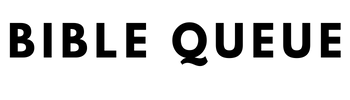Pure Flix is a streaming service that was one of the first companies to provide a comprehensive selection of faith-based and family-friendly entertainment. The company has since expanded its offerings to include a wide range of genres, including education, comedy, drama, action, and more.
In addition to its impressive library of content, Pure Flix also offers exclusive original programming. With so much to offer, it’s no wonder that Pure Flix has become one of the most popular streaming services for families and faith-based viewers alike.
The Benefits of Pure Flix Over Other Streaming Services
First and foremost, Pure Flix offers a wide selection of faith-based and wholesome movies and TV shows that the whole family can enjoy. Users can appreciate that there are no commercials, so we can watch our favorite shows without interruption.
In addition, Pure Flix is constantly adding new titles to its library, so there is always something new to watch. Finally, you can rest assured that your subscription is supporting a company that shares your values. For all of these reasons, Pure Flix is a go-to amongst other streaming channels.
Create a Pure Flix Account
First, create an account on PureFlix.com (check for a free trial!) using one of the supported devices.
Secondly, reference below as we break down the merits of each supported device and how to install Pure Flix on them.
Visual Example of the Installation Process (iPad)
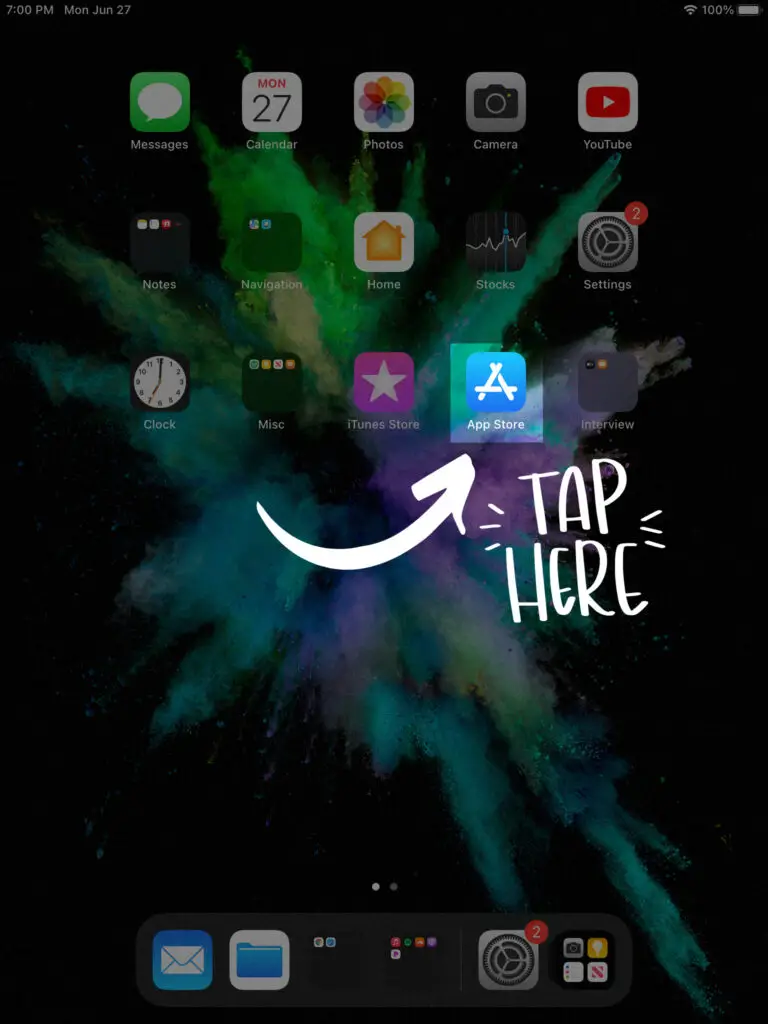




Apple TV
One of the best things about Pure Flix is that it can be streamed on a variety of devices, including smart TVs, game consoles, and mobile phones. Apple TV is one of the most popular streaming devices, and it offers a number of advantages for Pure Flix users.
- First, the interface is designed for use with a remote control, making it easy to navigate.
- Second, Apple TV supports high-definition video streaming, so you can enjoy your favorite shows and movies in crisp, clear detail.
- Finally, Apple TV also offers access to a wide range of apps and games, so you can keep entertained even when you’re not watching Pure Flix.
Whether you’re looking for a simple way to stream your favorite shows or you’re looking for a more versatile entertainment system, Apple TV is a great option.
How to get the Pure Flix app on Apple TV
- From the home screen, navigate to and open the App Store
- Use the search function and type in ‘PureFlix’
- After the app appears under search, select and download it
Supported Apple TV Devices
4th Generation and Apple TV 4k.
4K High Frame Rate HDR with Dolby Vision for future-proofed, fluid, crisp video.
iPhones and iPads
There are many benefits to using an iPhone or iPad to watch Pure Flix:
- Firstly, the screen size is perfect for watching movies and TV shows, particularly on the go – you can see everything clearly without having to squint.
- Secondly, the sound quality can be great straight out of the phone, but particularly excellent with headphones, meaning you can really immerse yourself in what you’re watching.
- Thirdly, the battery life of these devices is really good, so you can watch for hours without having to worry about your device running out of juice.
- And fourthly, the portability of these devices means you can take your Pure Flix viewing anywhere with you – whether you’re on the train, in a café, or on a plane.
If you’re looking for the perfect way to watch your favorite shows, an iPhone or iPad is the way to go.
How to get the Pure Flix app on iPhone and iPad
- From the home screen, navigate to and open the App Store
- Use the search function and type in ‘PureFlix’
- After the app appears under search, select and download it
Supported iPhone and iPad Devices
iPhone and iPad devices running iOS Versions 11, 12, or 13.
A lower budget iPad including a 10.2-inch Retina display with True Tone and 10 hours of battery life. Versatile and perfect for viewing movies.
Web Browsers
There are many benefits to using a web browser for Pure Flix:
- One benefit is that you can watch Pure Flix on any device that has a web browser, including your computer, smartphone, or tablet.
- Another benefit is that you can generally watch Pure Flix anywhere in the world, as long as you have an internet connection.
- Finally, web browsers put features at your fingertips that make watching Pure Flix even more enjoyable without the fuss of remotes or similar control devices.
Whether you’re a casual viewer or a dedicated binge-watcher, there are plenty of reasons to use a web browser for Pure Flix.
How to get the Pure Flix app on Web Browsers
- Using one of the recommended browsers, simply go to www.pureflix.com!
Recommended Web Browsers
- Microsoft Edge (PC)
- Chrome Browser (Mac, PC)
- Safari (Mac)
Microsoft Xbox One
Microsoft’s Xbox One is a powerful, last-generation, gaming console that also happens to be a great way to watch Pure Flix. The Pure Flix app for Xbox One provides access to the service’s full catalog of movies and TV shows. The interface is intuitive and easy to use, and the app supports remote control via the Xbox One controller.
In addition, the Xbox One allows you to multitask, so you can watch Pure Flix while also using other apps or playing games. Overall, the Xbox One is an excellent option for streaming Pure Flix.
How to get the Pure Flix app on Xbox One
- Go all the way to the right menu on the Xbox One Dashboard
- Use the search function on the lower right-hand side and type in ‘Pure Flix’
- After the app appears under search, select it
- On the Pure Flix app screen, select ‘Get’ on the right-hand side
Smart TVs
A smart TV is a television that is connected to the internet and includes a wide range of built-in apps, here are several benefits to using a smart TV for Pure Flix:
- First, you can access the app without having to use a separate streaming device; Which means you can save money by not having to purchase additional devices. It’s also convinient having everything organized in one location on your tv screen.
- Second, you can use your smart TV’s remote to control Pure Flix. This is convenient because you can pause, play, and fast-forward without having to use a separate remote and integrate directly with a sound system you may have.
- Third, you can access Pure Flix’s library of movies and TV shows with ease. This is because all of the content is organized in one place on your smart TV.
- Lastly, you can take advantage of your smart TV’s other features while watching Pure Flix or easily switch from one service to another, including your cable box if desired.
How to get the Pure Flix app on LG Smart TV
- Click the ‘Home’ button on the remote
- Select ‘Search’ (the magnifying glass) on the left side
- Type in ‘pureflix’ and search
- Select the Pure Flix under the ‘Apps’ section
- Click ‘Install’
Supported LG Smart TV Devices
Any LG Smart TV running WebOS 4.0 and newer.
Cutting edge, OLED 4k technology. Includes Cinema HDR, Dolby Vision IQ and Dolby Atmos for a great at-home cinema experience.
How to get the Pure Flix app on Sony Smart TV
- Click the ‘Home’ button on the TV remote
- Navigate to and Select ‘Google Play Apps’
- Use ‘Search’ (the magnifying glass) on the top left, type in ‘Pure Flix’ and click ‘Search’
- Select ‘PureFlix (Android TV)’
- Click ‘Install’ on the Pure Flix app
Supported Sony Smart TV Devices
Sony Smart TVs that are model year 2015 or newer and running Android 7.0+ with access to the Google Play Store.
Cutting edge, OLED 4k technology. Includes Acoustic Surface Audio+ and Dolby Atmos support, for a great at-home cinema experience. Includes exclusive features and optimization for the Playstation 5.
How to get the Pure Flix app on Samsung Smart TV
- Click the home button on the remote to get to the Samsung Smarthub
- Select ‘Apps’ on the left-hand side
- Click on the magnifying glass in the top right, an on-screen keyboard should appear, type in ‘PureFlix’ and select ‘Done’
- Select the PureFlix app
Supported Samsung Smart TV Devices
Most Samsung Smart TVs trailing 4 years (from the current year).
Competitive QLED 4k technology. Offering great image quality at a budget conscious price compared to OLED, this Smart TV includes the DUAL LED and QUANTUM HDR features.
How to get the Pure Flix app on Roku Smart TV
- From the Roku TV home page, navigate to Streaming Channels/Roku Channel Store
- Use the Search Channels function and type in PureFlix
- After the app appears under search, select and download it
Supported Roku Smart TV Devices
This budget-friendly “#1 New Release” on Amazon comes at a reduced cost without sacrificing the 4k UHD resolution or HDR features and includes a simple, easy-to-use, User Interface. As this is very budget-friendly, just remember you get what you pay for!
How to get the Pure Flix app on Android TV
- From the home screen, go to the Googly Play Store
- Using the search function, search for Pure Flix
- Click on the Pure Flix app and then ‘install’
- After the download has finished, click ‘open’
Supported Android TV Devices
Android Enabled TVs and Android TV Boxes that have access to the Google Play Store.
This mid-level TV includes Dolby Vision and Dolby Atmos. The H9G is regarded as a tremendous bang for the buck option.
How to get the Pure Flix app on Amazon Fire TV
- From the home page (click the home button on the remote), navigate to the search function by selecting the magnifying glass icon
- Using the search function, type in pureflix
- After pureflix appears under search, click on it and scroll down to ‘Apps & Games’
- Select the PureFlix app and download it by clicking on the cloud icon
Another budget-friendly option that includes 4k Ultra HD and HDR technologies. Hands-free TV with Alexa voice controls.
Roku
Roku is a streaming media player that offers users a convenient way to watch their favorite TV shows and movies. One of the major benefits of using Roku is that it integrates seamlessly with Pure Flix. This means that Roku users can easily access their Pure Flix account and stream their favorite content without any hassle.
Furthermore, Roku offers a variety of different channels that Pure Flix users can enjoy with its wide selection of channels. In addition to Pure Flix, Roku offers access to Netflix, Amazon Prime Video, Hulu, HBO, and many other popular streaming services; providing users with even more entertainment options. In addition, Roku also provides a user-friendly interface that makes it easy for even the least tech-savvy individual to use.
Overall, Roku is an excellent option for anyone who wants to make the most out of their Pure Flix experience.
How to get the Pure Flix app on Roku
- From the Roku home page, select ‘Streaming Channels’
- Use the Search Channels function and type in PureFlix
- Select Pure Flix and download/add the Pure Flix channel
Supported Models for your Roku Device
Premiere, Ultra, LT, 3, 4, and the Roku Streaming Stick. Any Roku manufactured after 2015 and Roku software version 9.0+.
A “#1 New Release” on Amazon, this Roku Ultra includes 4k, HDR features for future-proofing. Go hands-free with voice controls using the included Roku Voice Remote Pro!
Android Phone and Tablet
Android devices are extremely popular, holding the largest install base for all mobile devices, and it’s no wonder why. They’re affordable, they’re versatile, and they come in a wide range of styles.
One appealing feature for Christian owners of Android devices is their compatibility with Pure Flix. Pure Flix is one of the most popular streaming services for faith-based content, and it offers an impressive selection of TV shows, movies, and more.
Thanks to the variety of Android devices on the market, there’s an Android phone or tablet for everyone. Whether you want a powerful device for gaming or a sleek and lightweight device for traveling, you’ll be able to find an Android device that meets your needs.
If you’re looking for a streaming device that offers all the perks of Pure Flix without breaking the bank, an Android device is the way to go.
How to get the Pure Flix app on Android Phones and Tablets
- Go to the ‘Google Play’ store
- Use the search function and type in ‘PureFlix’
- Select the Pure Flix app and download it
Supported Android Phone and Tablet Devices
Devices running Android OS v4.4+ and specifically Lenovo, Asus, Samsung, Huawei, HTC, LG, Sony, Blackberry, Xiaomi, Nokia, Amazon, and Google phones.
This Samsung tablet is a lower-budget, family friendly, Galaxy tablet. At 10.5 inches it’s large enough for handheld viewing without being overbearing. Includes a long-lasting battery with fast-charging via the USB-C port.
Amazon Fire Tablet
The Amazon Fire Tablet is a great way to watch Pure Flix. The display is clear and vibrant, making it easy to see what’s going on on-screen. The tablet is also lightweight and portable, so it’s easy to take with you wherever you go, plus, the battery life is excellent, so you can watch your favorite shows for hours without having to worry about recharging.
In addition, the Amazon Fire Tablet is easy to use and set up. Simply create an account with your email address and password, and then log in to your Pure Flix account. You can then start streaming movies and TV shows right away.
If you’re looking for an easy and affordable way to watch Pure Flix, the Amazon Fire Tablet is the perfect solution and worth considering.
How to get the Pure Flix app on Amazon Fire Tablet
- From the home screen, navigate to and open the app store
- Use the search function and type in PureFlix
- After the app appears under search, select and download it
Supported Amazon Fire Tablet Devices
Generation 4 and newer Kindle Fire Tablets.
This budget tablet includes a 10 inch screen and a long-lasting 12 hour battery. The 1080p resolution is reflected in the lower price, but features hands-free Alexa integration and privacy protections.
Chromecast and Amazon Fire TV Stick
The Chromecast and Amazon Fire Stick are similar devices that plug into the HDMI port on your TV. Once they are set up, you can use your phone, tablet, or laptop to stream movies and TV shows, play music, and more on your TV.
These devices work with apps you already know and love, so you can start streaming right away. They also make it easy to get more from your TV, you can easily enjoy online content on the big screen. No more huddling around a small screen – now you can kick back and relax while these devices stream your favorite entertainment in full HD including Pure Flix.
Plus, Chromecast and Amazon Fire TV devices are affordable and easy to use, so anyone can enjoy the benefits of streaming.
How to get the Pure Flix app on Chromecast
- On the device you will be casting from, start from the home screen and proceed to the app store
- Search for the Pure Flix app
- Click on the Pure Flix app and (on an Apple device) click ‘Get’ or the cloud icon if you’ve previously downloaded the app
- Verify that the device you will be casting from, as well as the Chromecast are on the same WiFi network
- Open on the Pure Flix app and click on the Chromecast icon in corner of the screen
- Select the Chromecast device and tap play on the title you’d like to watch to start casting!
Supported Chromecast Devices
External Chromecasts only, such as the Chromecast with Google TV.
This Chromecast device includes 4k HDR capabilities and features streaming entertainment options alongside live TV. As with other Chromecasts, this device also allows for the use of your phone or tablet to cast movies, shows, and more directly to your TV.
How to get the Pure Flix app on Amazon Fire Stick
- From the home page (click the home button on the remote), navigate to the search function by selecting the magnifying glass
- Using the search function, type in pureflix
- After pureflix appears under search, click on it and scroll down to ‘Apps & Games’
- Select the PureFlix app and download it by clicking on the cloud icon
Supported Amazon Fire TV Devices
Fire TV Stick, Fire TV, Fire Cube.
The Fire TV Stick includes a 4k Ultra HD resolution and support for Dolby Vision, HDR and Dolby Atmos to create a cinematic home theater experience.
Disclaimer: Please note that the information in this article is subject to change as technology advances and supported devices are phased out and others are added. We will do our best to keep the information as accurate and up-to-date as possible.